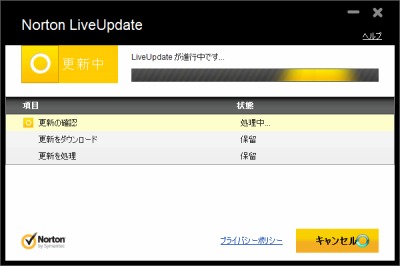
Norton AntiVirus 2012 をアップデートする方法です。
Norton AntiVirus 2012 のアップデート方法
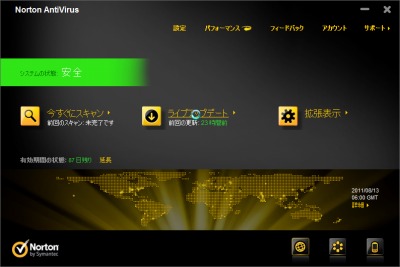
Norton AntiVirus 2012 を開き、[ライブアップデート]をクリックします。
※アクティブ化の完了やユーザ登録等の画面が表示された場合は、こちらを参照してください
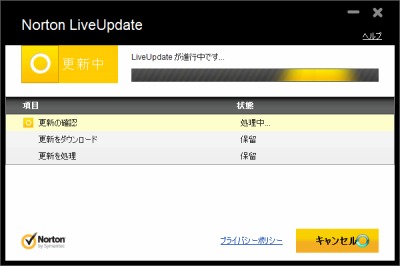
更新の確認が行われます。しばらく待ちます。
更新がある場合
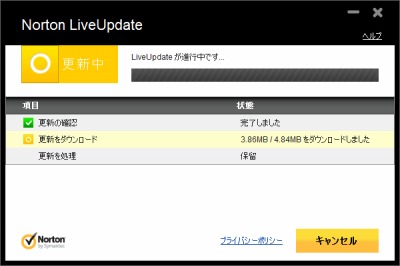
更新がある場合は、更新がダウンロードされます。しばらく待ちます。
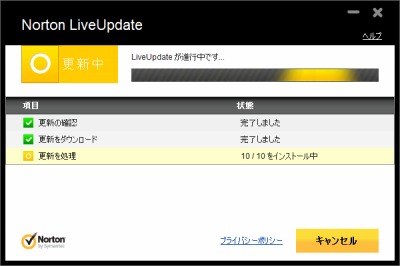
更新がインストールされます。しばらく待ちます。
再起動が必要な場合
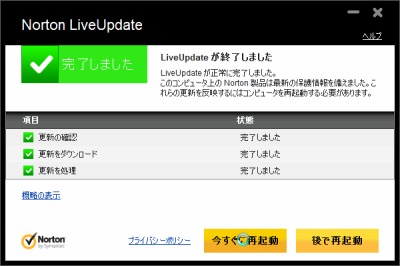
再起動が必要な場合は[今すぐに再起動]をクリックして再起動します。
再起動が不要な場合
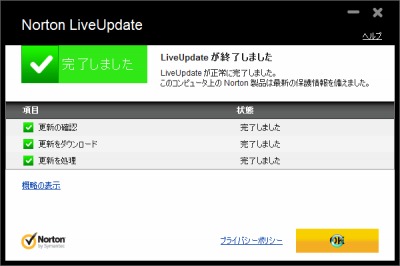
更新が完了したら[OK]をクリックします。
※OK が表示されるまで時間がかかることがあります
※何度か行う必要がある場合があります
更新がない場合
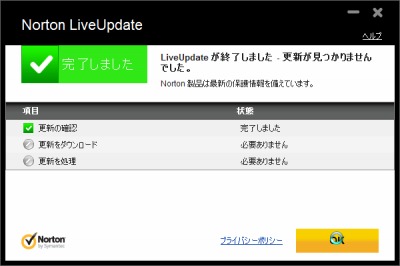
「LiveUpdate が終了しました。更新が見つかりませんでした」と表示された場合は、現在の状態が最新の状態です。
[OK]をクリックします。
更新に失敗した場合
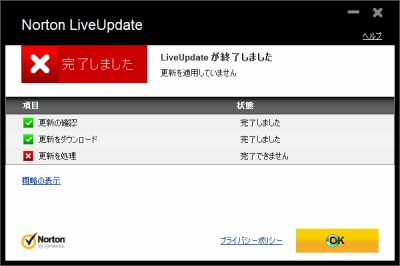
更新に失敗した場合は再度実行します。
それでも失敗する場合は、パソコンを再起動して再度実行します。
さらにそれでも解決しない場合はしばらく経ってから実行します。
それでも正常に完了できない場合はSEECK.JP へお問い合わせください。
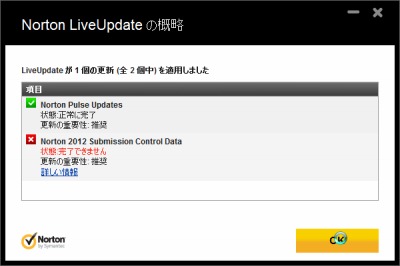
また、[詳細の表示]をクリックすると詳細を確認することができます。
注意
- 本操作例はWindows7 SP1 64bit 上のNorton AntiVirus 2012 (Ver.19) のものです
スポンサードリンク