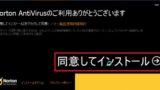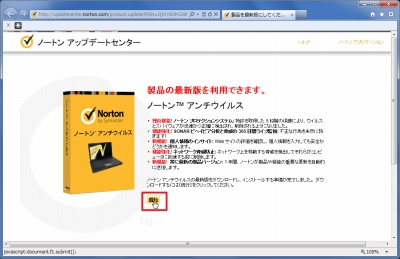
Norton AntiVirus の最新版にアップグレードする方法です。
最新版があるか確認する方法
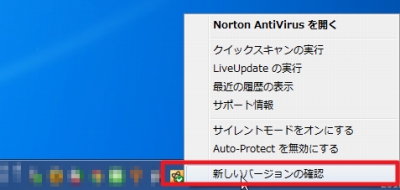
Norton AntiVirus 2012 のアイコンを[右クリック]し、[新しいバージョンの確認]をクリックします。
最新版をダウンロードする方法
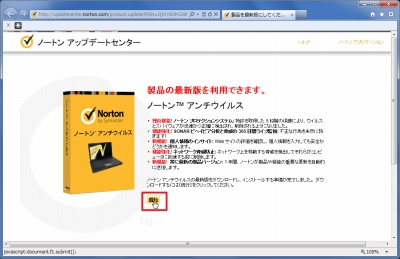
選択した現在利用中の製品に最新版が見つかると、「製品の最新版を利用できます」と表示されますので、[続行]をクリックします。
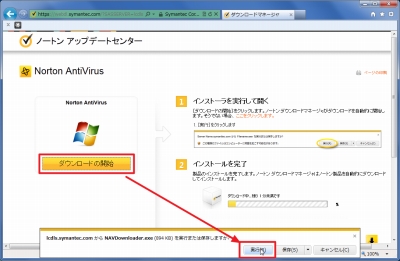
[ダウンロード開始]をクリックします。ファイルを保存するか実行するか尋ねられた場合は、[実行]をクリックします(Internet Explorer 9 の例)。
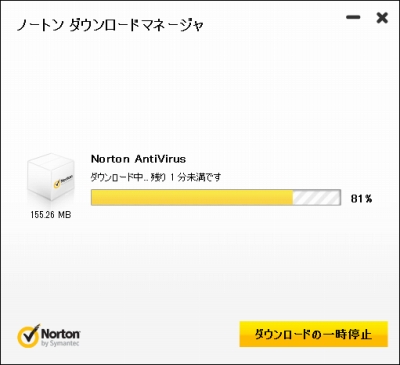
インストーラーがダウンロードされるまでしばらく待ちます。
インストール
インストール操作は、次のサポート記事をご参照ください:
インストール後
ノートン ダウンロードマネージャ
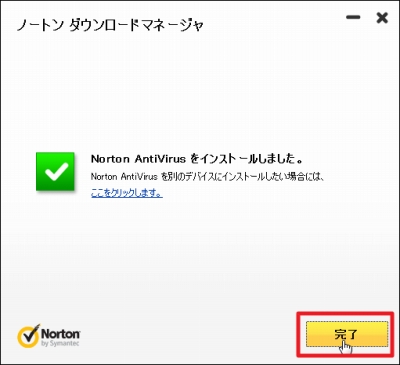
Norton AntiVirus がインストールされると、ノートン ダウンロードマネージャに「Norton AntiVirus をインストールしました」と表示されますので、[完了]をクリックします。
ブラウザ
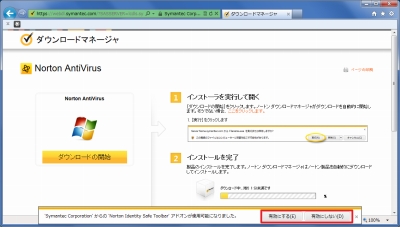
Norton AntiVirus をインストール後、各ウェブブラウザを起動した際、アドオン等の追加を許可するか尋ねられます。
※SEECK.JP では Internet Explorer 、 Google Chrome 、 Firefox で確認しました
注意
- Norton AntiVirus 2012 (Ver.19) を使用している環境で Norton AntiVirus 2012 (Ver.20)にアップグレードする例です
- 本操作例は Windows 7 SP1 64bit のものです
スポンサードリンク