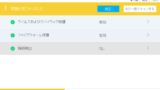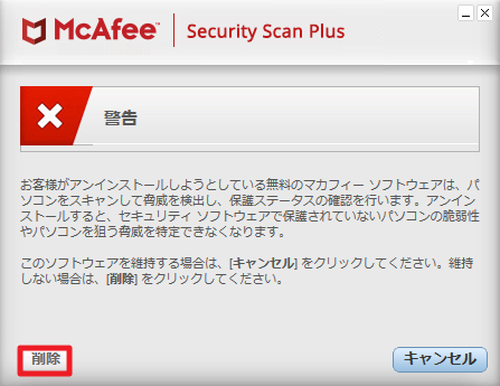
McAfee Security Scan Plus をアンイストールする方法です。
McAfee Security Scan Plus
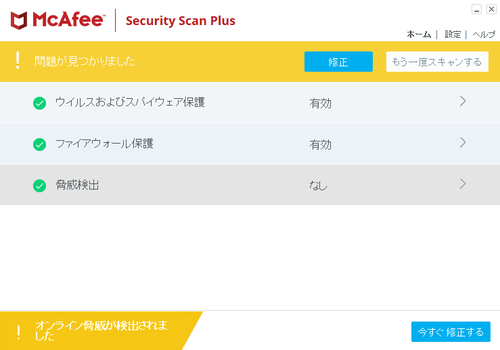
McAfee Security Scan Plus (マカフィー セキュリティ スキャン プラス) は、パソコンをスキャンしてウィルス等の脅威の検出やシステムのセキュリティが正常に動作しているかを確認できるソフトウェアです。
パソコンに標準ソフトウェアとしてインストールされていたり、別のソフトウェアをインストールする際にバンドル提供されたりすることもあります。
各自が準備したセキュリティ関連ソフトウェアがあるときは、McAfee Security Scan Plus が不要になる場合もあります。本記事では、McAfee Security Scan Plus を削除する方法を記載します。
McAfee Security Scan Plus のアンイストール
「設定」からアンイストール
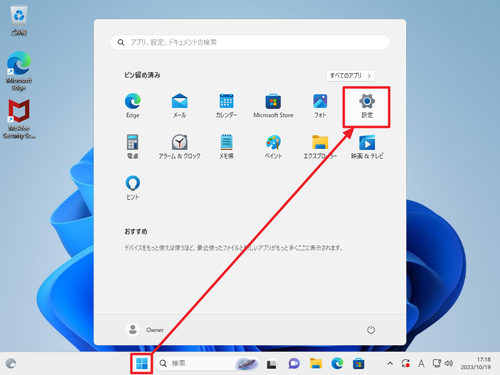
[スタート]をクリックして[設定]をクリックします。
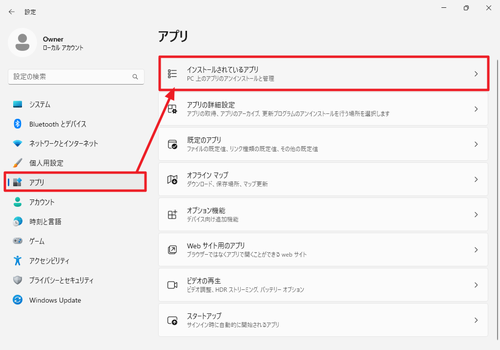
[アプリ]をクリックして[インストールされているアプリ]をクリックします。
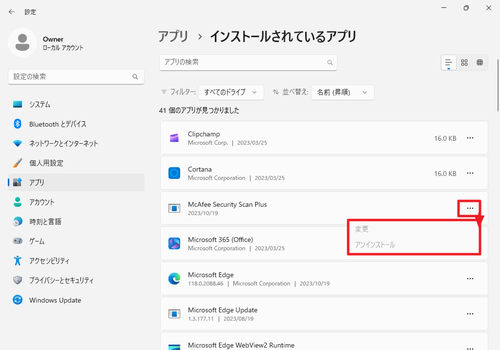
一覧から「McAfee Security Scan Plus」を見つけて[…]をクリックし、[アンイストール]をクリックして削除しようとしますが、グレーアウトしていてアンイストールがクリックできません。
次の項へお進みください。
「すべてのアプリ」からアンイストール
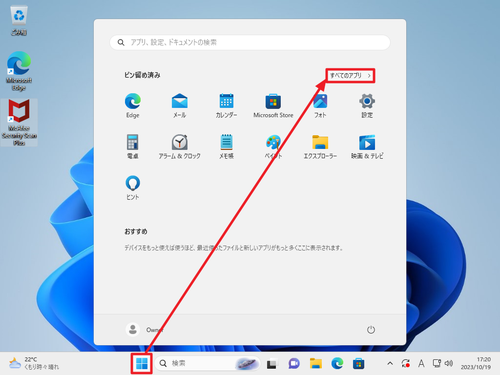
[スタート]をクリックして[すべてのアプリ]をクリックします。
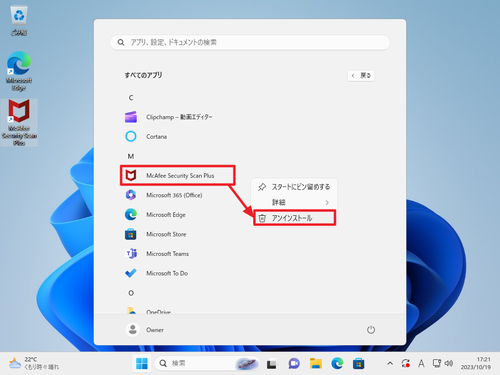
一覧から[McAfee Security Scan Plus]を[右クリック]して[アンイストール]をクリックします。
次の項へお進みください。
「プログラムと機能」からアンイストール
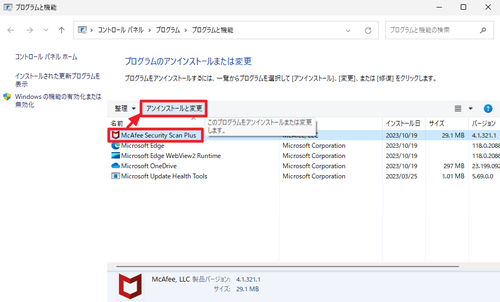
「プログラムと機能」が開いたら[McAfee Security Scan Plus]をクリックして、[アンイストールと変更]をクリックします。
(参考) この画面は、「ファイル名を指定して実行」から「control」を実行してコントロールパネルを開き、「プログラム」内の[プログラムのアンイストール]をクリックしても表示できます
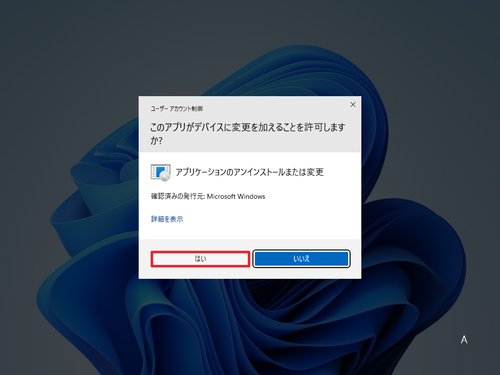
「ユーザー アカウント制御」が表示されたら[はい]をクリックします。
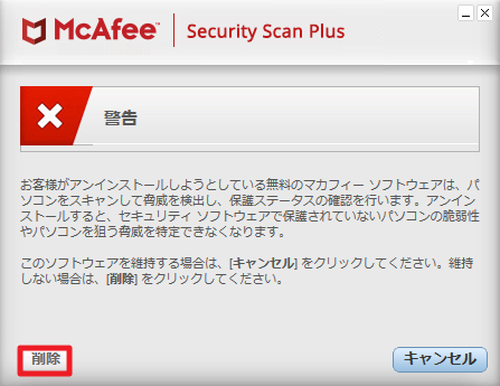
「警告」が表示されたら内容をよく確認してアンイストールを続行する場合は[削除]をクリックします。
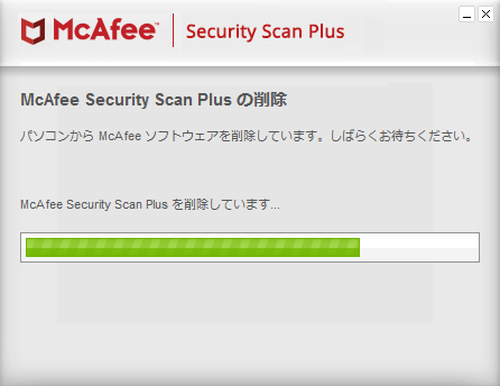
アンイストールが完了するまで待ちます。
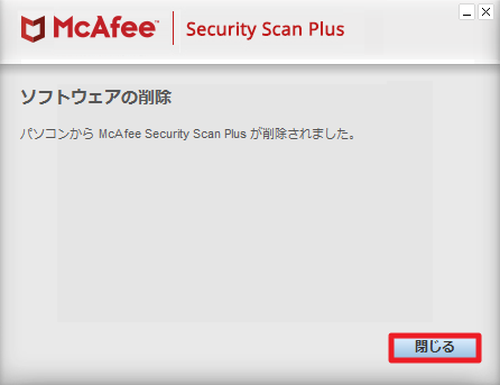
「ソフトウェアの削除」が表示されたら[閉じる]をクリックします。
関連
McAfee Security Scan Plus をインストールする方法については、次のサポート記事をご参照ください:
注意
- 本操作例は、Windows 11 にインストールされた McAfee Security Scan Plus (Ver.4.x) をアンイストールするものです
スポンサードリンク