※操作の前にプリンタの電源を入れておきます
消耗品の状態を確認する方法

[スタート]- [コントロールパネル]を開きます。
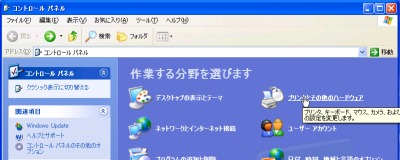
[プリンタとその他のハードウェア]を開きます。
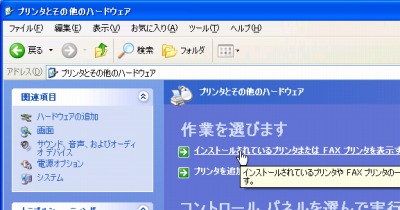
[インストールさrているプリンタまたは FAX プリンタを表示する]をクリックします。

プリンタ一覧から目的のプリンタをポイントし、[右クリック]- [プロパティ]をクリックします。

「ユーティリティ」タブを開きます。
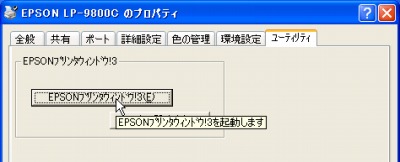
[EPSON プリンタウィンドウ!3]をクリックします。

消耗品の状態を確認します。確認が終わったら[閉じる]をクリックして閉じます。
注意
- 本手順は Windows XP SP3 32bit 上にインストールされた EPSON LP-9800C の消耗品の状態を確認する操作例です
スポンサードリンク