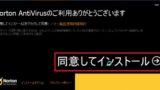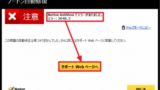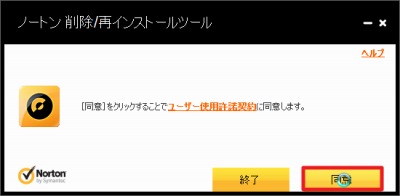
ノートン アンチウイルスで「内部エラーがありました。」と表示されることがあります。
この場合、「ノートン 削除/再インストールツール」を使用して再インストールを行うことができます。
「ノートン削除/再インストールツール」の使い方
ダウンロード
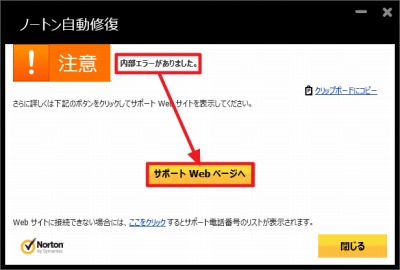
[サポートWeb ページヘ]をクリックするか「ノートン削除/再インストールツールをダウンロードして実行する」にアクセスします。
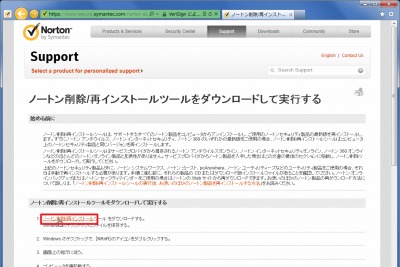
[ノートン削除/再インストール]をクリックします。
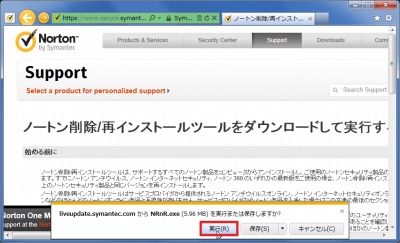
「実行または保存しますか?」と表示されたら、[実行]をクリックします。
削除の実行
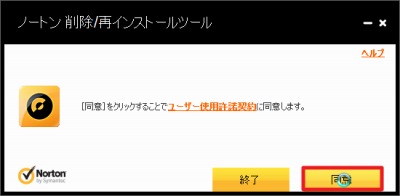
ユーザー使用許諾契約に同意できる場合は、[同意]をクリックします。
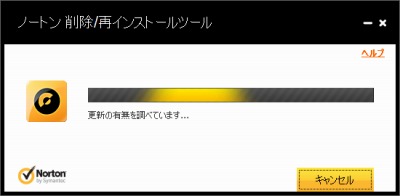
(更新の有無が確認されますので、しばらく待ちます)
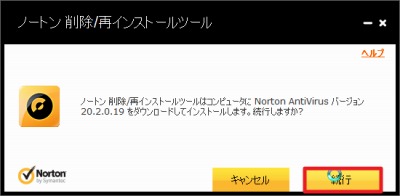
「続行しますか?」と表示されたら、[続行]をクリックします。
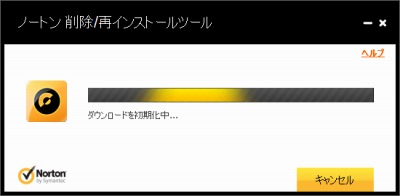
(ダウンロードの初期化が始まりますので、しばらく待ちます)
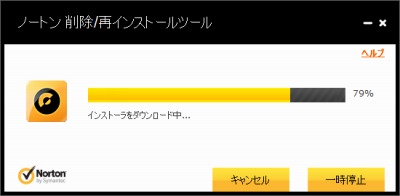
(ダウンロードが開始されますので、しばらく待ちます)
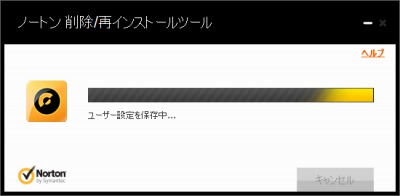
(ユーザー設定が保存されますので、しばらく待ちます)
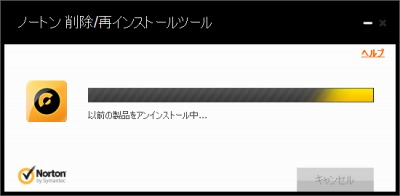
(アンインストールが行われますので、しばらく待ちます)
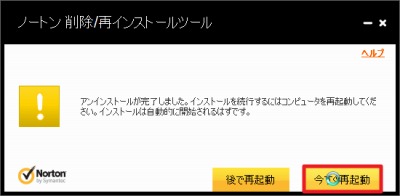
アンインストールが完了したら、[今すぐ再起動]をクリックします。
再インストール
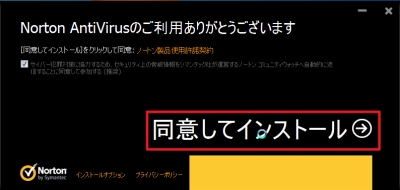
再起動後に、再度インストールを行います。インストール方法については、次のサポート記事をご参照ください:
アンインストールできない場合
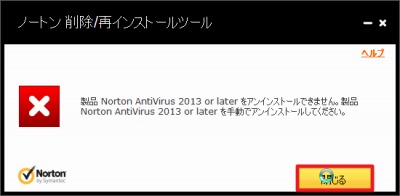
「製品 Norton AntiVirus 2013 or later をアンインストールできません」と表示された場合は、手動でアンインストールする必要があります。アンインストールについては、次のサポート記事をご参照ください:
また、合わせて次のサポート記事もご参照ください:
注意
- 本操作例は、Windows 7 SP1 64 bit に Norton AntiVirus 2012 (Ver.20) がインストールされている環境のものです
スポンサードリンク