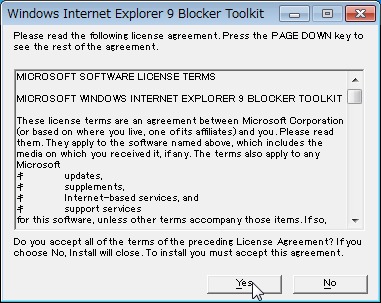
Internet Explorer (インターネット エクスプローラー) は、マイクロソフト社製インターネット閲覧ソフトウェア (ブラウザ) です。
2012.02 現在、最新版は Internet Explorer 9 (Windows 7 の場合) であり、SEECK.JP では利用を推奨していますが、なんらかの事情により Internet Explorer 9 にできない場合は、Internet Explorer 9 を削除 (ダウングレード) することができます。ただし、削除した後には再度 Internet Explorer 9 に自動更新されないようにブロックする必要があります。
※Internet Explorer 8 の自動更新を無効にする場合は、以下のサポート記事をご参照ください:
Internet Explorer 9 への自動更新を無効にする方法
準備
Internet Explorer 9 の削除
予めInternet Explorer 9 を削除します。
作業フォルダの作成
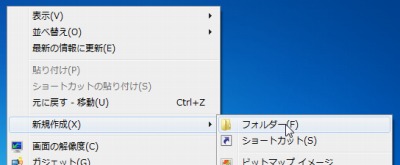
作業用フォルダを作成します。
ここでは例としてデスクトップ上に「新しいフォルダ」を作成しました。
ダウンロードと展開
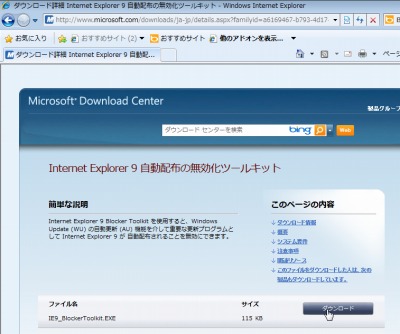
「ダウンロード詳細 Internet Explorer 9 自動配布の無効化ツールキット」からダウンロードします。
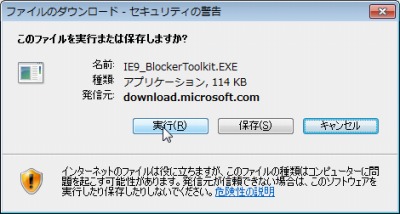
[実行]をクリックします。
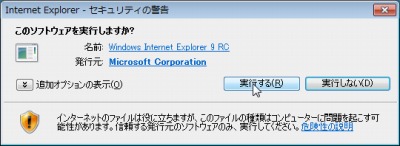
[実行する]をクリックします。
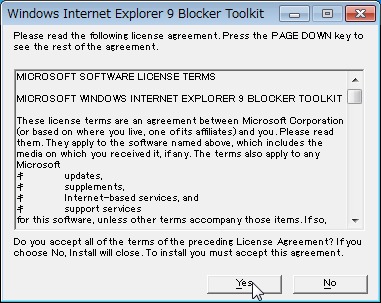
MICROSOFT SOFTWARE LICENSE TERMS に同意できる場合は[Yes]をクリックします。
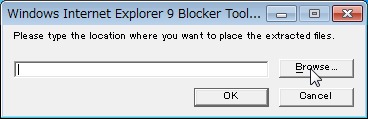
[Browse…]をクリックします。
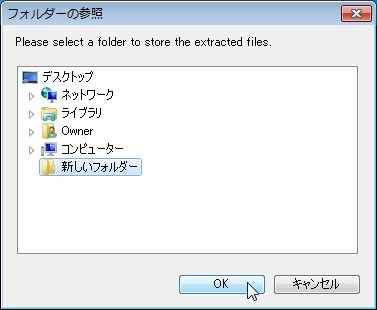
”準備”で作成した「新しいフォルダ」を指定し、[OK]をクリックします。
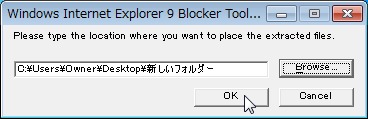
[OK]をクリックします。
使い方
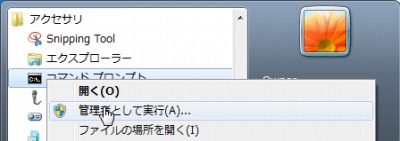
[スタート]をクリックし、[アクセサリ]内の[コマンド プロンプト]を[右クリック]、[管理者として実行]をクリックします。
コマンドプロンプトについては以下もご参照ください:
※管理者として実行しないと権限が不足し、作業できません
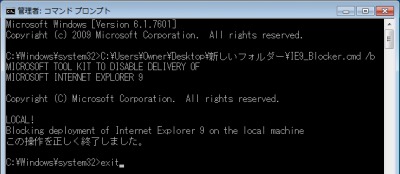
コマンド 「C:\Users\{ユーザ名}\Desktop\新しいフォルダー\IE9_Blocker.cmd /b 」を実行します。
「この操作を正しく終了しました」と表示されたら成功です。
コマンド[exit]を実行し、コマンドプロンプトを終了します。
参考
MICROSOFT TOOL KIT TO DISABLE DELIVERY OF
MICROSOFT INTERNET EXPLORER 9
Copyright (C) Microsoft Corporation.? All rights reserved.
This tool can be used to remotely block or unblock the delivery of
Internet Explorer 9 via Automatic Updates.
------------------------------------------------------------
Usage:
C:\Users\Owner\Desktop\新しいフォルダー\IE9_Blocker.cmd [machine name][/B][/U]
?[/H]
B = Block Internet Explorer 9 deployment
U = Allow Internet Explorer 9 deployment
H = Help
To block or unblock installation on the local machine use
period ("." with no quotes) as the machine name
Examples:
C:\Users\Owner\Desktop\新しいフォルダー\IE9_Blocker.cmd mymachine /B (blocks del
ivery on machine "mymachine")
関連
注意
- 本操作例は Windows 7 SP1 32bit/64bit のものです
- 本操作は通常行う必要はありません
スポンサードリンク
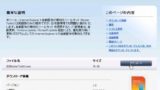
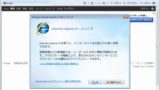

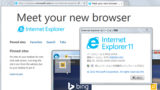
コメント
IE9を自動アップデートでアップデートしない方法。http://t.co/sPQzf64pc6