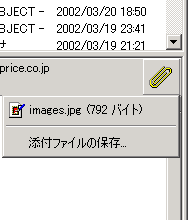
メールでファイルを送ることができます。送られたファイルを見るにはどうすればいいのでしょうか。
※この作業をするときはウイルスに感染していないか、ウイルス本体ではないか十分に確かめた上で行ってください

メールソフトで、メッセージを選択します。

このようなボタンがありますのでクリックしてください。
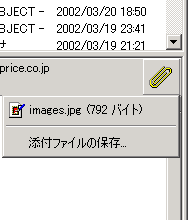
「添付ファイルの保存…」をクリックします

左のように、グレー表示になってしまい、保存できないときは、「添付ファイルが保存できないときの設定」を参考に、設定を変更して下さい。
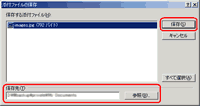
「保存先」を確かめてください。

よくわからないときは「参照」をクリックし、 「デスクトップ」に設定してください
「OK」をクリックすると先ほどの画面に戻りますので「保存」をクリックします
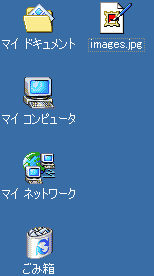
デスクトップ上にファイルが保存されました。
スポンサードリンク