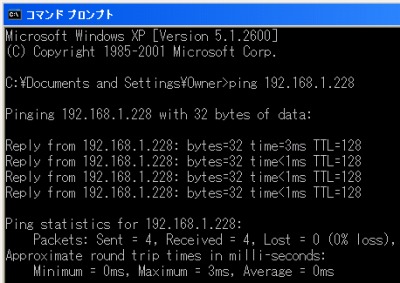
Windows で、特待の端末と通信が可能かを調べる方法です。
通信できるか確認する方法
コマンドプロンプトを表示する
Windows 7 の場合
Windows XP の場合
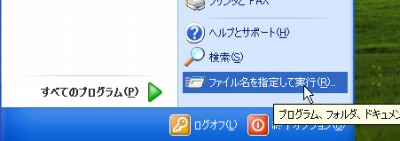
[スタート]をクリックし、[ファイル名を指定して実行]をクリックします。

「cmd」と入力し、[OK]をクリックします。
Windows 2000 の場合
上記 Windows XP の場合とほぼ同様です。
通信できるか確認する方法
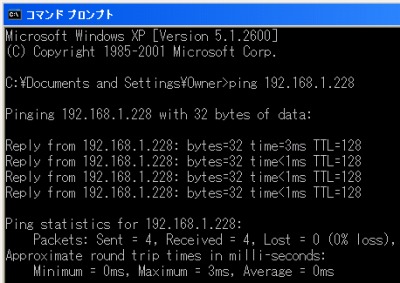
ping xxx.xxx.xxx.xxx と入力して[Enter]を押します。
xxx.xxx.xxx.xxx には通信先のIP アドレスを入力します。この例では「ping 192.168.1.228」と入力しました。
通信先のIP アドレスを調べる場合は以下をご参照ください:
通信できない場合
以下の例ではタイムアウトして通信ができない状態です。
C:\Documents and Settings\Owner>ping 192.168.1.228 Pinging 192.168.1.228 with 32 bytes of data: Request timed out. Request timed out. Request timed out. Request timed out. Ping statistics for 192.168.1.228: ??? Packets: Sent = 4, Received = 0, Lost = 4 (100% loss),
※次のサポート記事もご参照ください:
→ [Windows XP] ping に応答するように設定する方法
通信できる場合
以下の例では通信が可能です。
C:\Documents and Settings\Owner>ping 192.168.1.228 Pinging 192.168.1.228 with 32 bytes of data: Reply from 192.168.1.228: bytes=32 time=3ms TTL=128 Reply from 192.168.1.228: bytes=32 time<1ms TTL=128 Reply from 192.168.1.228: bytes=32 time<1ms TTL=128 Reply from 192.168.1.228: bytes=32 time<1ms TTL=128 Ping statistics for 192.168.1.228: ??? Packets: Sent = 4, Received = 4, Lost = 0 (0% loss), Approximate round trip times in milli-seconds: ??? Minimum = 0ms, Maximum = 3ms, Average = 0ms
注意
- 本操作例は Windows XP のものですが、Windows 2000、Windows XP、Windows Vista、Windows 7 などでほぼ共通の操作です
スポンサードリンク
