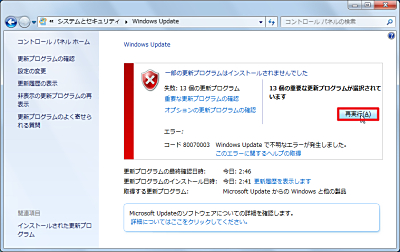
Windows Update に問題が起きた場合、エラー コードなどを参考に様々な対処方法がありますが、ここでは修復する手順を記載します。
コマンド全容
net stop wuauserv
cd %systemroot%
ren SoftwareDistribution SoftwareDistributionold
net start wuauserv
net stop bits
net start bits
net stop cryptsvc
cd %systemroot%\system32
ren catroot2 catroot2old
net start cryptsvc
上記の一連のコマンドを実行することで Windows Update を修復できます。
コマンド詳細
Windows Update サービスの停止
net stop wuauserv
上記コマンドは、以下のように「Windows Update サービス」を停止します。
C:\Windows\system32>net stop wuauserv
Windows Update サービスを停止中です.
Windows Update サービスは正常に停止されました。
Windows Update に関するデータの削除
cd %systemroot%
ren SoftwareDistribution SoftwareDistributionold
上記コマンドは、環境変数 %systemroot% にセットされた場所に移動し、「SoftwareDistribution」フォルダをリネームします。なお、通常、%systemroot% には「C:\Windows」がセットされています。
C:\Windows\system32>cd %systemroot%
C:\Windows>ren SoftwareDistribution SoftwareDistributionold
Windows Update サービスの開始
net start wuauserv
上記コマンドは、以下のように「Windows Update サービス」を開始します。
C:\Windows>net start wuauserv
Windows Update サービスを開始します.
Windows Update サービスは正常に開始されました。
Background Intelligent Transfer Service サービスの停止
net stop bits
上記コマンドは、以下のように「Background Intelligent Transfer Service サービス」を停止します。
C:\Windows>net stop bits
Background Intelligent Transfer Service サービスを停止中です..
Background Intelligent Transfer Service サービスは正常に停止されました。
Background Intelligent Transfer Service サービスの開始
net start bits
上記コマンドは、以下のように「Background Intelligent Transfer Service サービス」を開始します。
C:\Windows>net start bits
Background Intelligent Transfer Service サービスを開始します.
Background Intelligent Transfer Service サービスは正常に開始されました。
Cryptographic Services サービスの開始
net stop cryptsvc
上記コマンドは、以下のように「Cryptographic Services サービス」を開始します。
C:\Windows>net stop cryptsvc
Cryptographic Services サービスを停止中です..
Cryptographic Services サービスは正常に停止されました。
リネーム
cd %systemroot%\system32
ren catroot2 catroot2old
上記コマンドは、catroot2 を catroot2old としてリネームします。
C:\Windows>cd %systemroot%\system32
C:\Windows\System32>ren catroot2 catroot2old
Cryptographic Services サービスの開始
net start cryptsvc
上記コマンドは、以下のように「Cryptographic Services サービス」を開始します。
C:\Windows\System32>net start cryptsvc
Cryptographic Services サービスを開始します.
Cryptographic Services サービスは正常に開始されました。
関連
コマンド ラインから操作しない場合は、次のサポート記事をご参照ください:
注意
- 本操作例は、Windows 7 のものです
スポンサードリンク

コメント
WindowsUpdateDiagnostic使ったら見事にWindows Updateで0x80070057エラー吐いてたんで、これ参照して修復。http://t.co/7vByYS9dJN
WindowsUpdateを修復する方法(コマンド編) | SEECK.JP サポート http://t.co/v8k5hwCDxH
@lego510 修復なんかもあるのかな https://t.co/Y5lF00XDPz WindowsUpdate 始まらない とか ダウンロード出来ない とかで色々と。
そういえばwindows7でwindowsUpdateが死にまくってどうしようもない人向けに
chkdsk終わらせてから最終手段として
https://t.co/m5oQIFWc4V