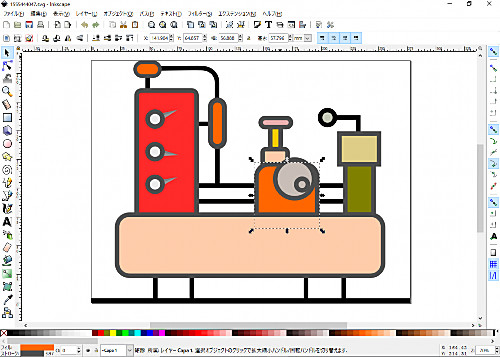
Inkscape をダウンロードしてインストールする方法です。
Inkscape
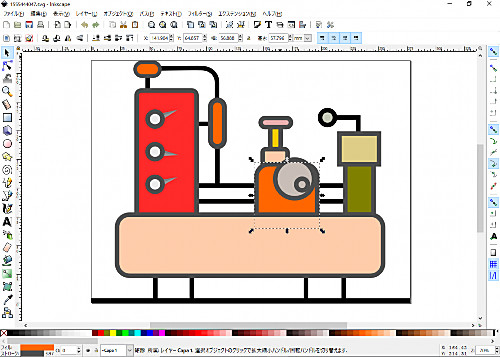
Inkscape は、Adobe Illustrator のようなベクトル画像を作成したり編集したりするソフトウェアで、Windows、macOS、 Linux など幅広い環境に対応しており、オープンソースで開発されています。
ダウンロード
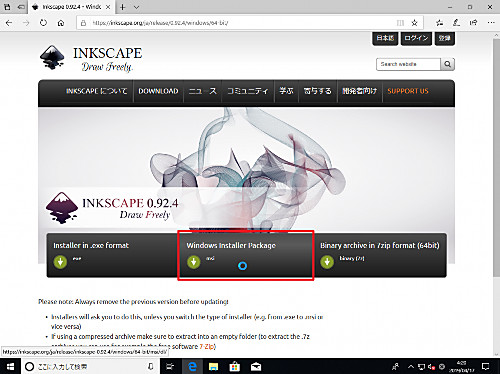
- Inkscape 0.92.4 – Windows | Inkscape
https://inkscape.org/ja/release/0.92.4/windows/
- Draw Freely | Inkscape
https://inkscape.org/
- Inkscape 0.92.3 – Gnulinux : Snap | Inkscape
https://inkscape.org/ja/release/0.92.3/gnulinux/snap/
公式サイトにアクセスし、「Installer in .exe format」または「Windows Installer Package」をダウンロードし-
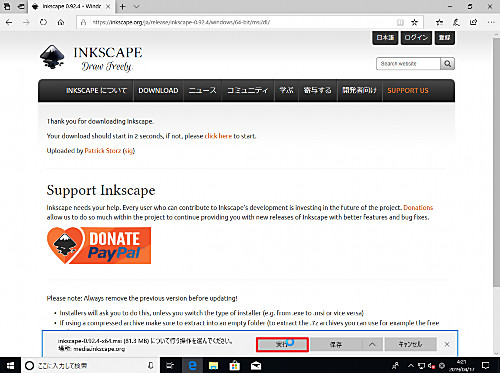
[実行]します。
※「Binary aechive in 7zip format」もありますが、ここでは触れません
※この例では「inkscape-0.92.4-x64.msi」(84 MB) をダウンロードしました
インストール
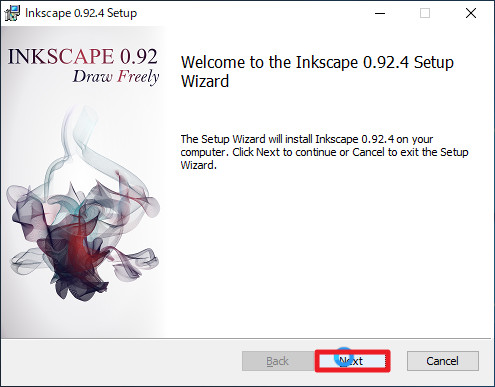
「Welcome to the Inkscape 0.92.x Setup Wizard」と表示されたら[Next]をクリックします。
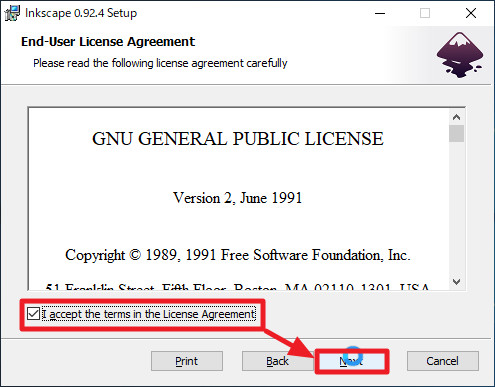
「End-User License Agreement」が表示されますので、同意できる場合は[I accept the therms in the License Agreement]にチェックを入れ、[Next]をクリックします。
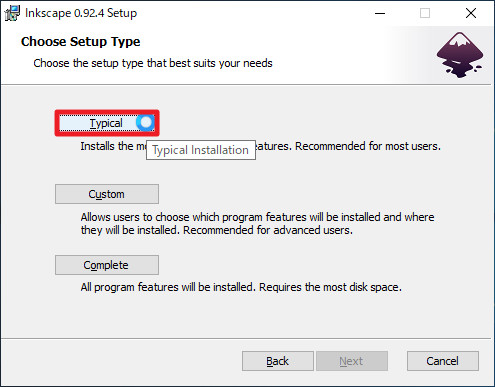
「Choose Setup Type」と表示されたら「Typical」「Custom」「Complete」のいずれかをクリックします。
※この例では、「Typical」をクリックしました
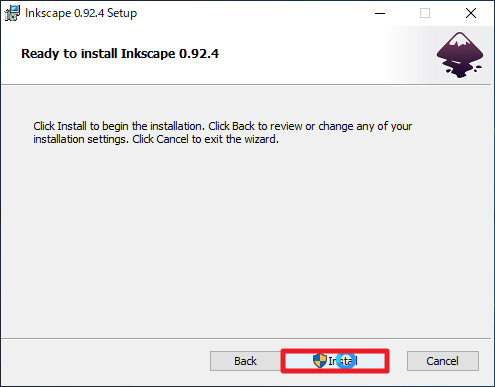
「Ready to install Inkscape 0.92.x」と表示されたら[Install]をクリックします。
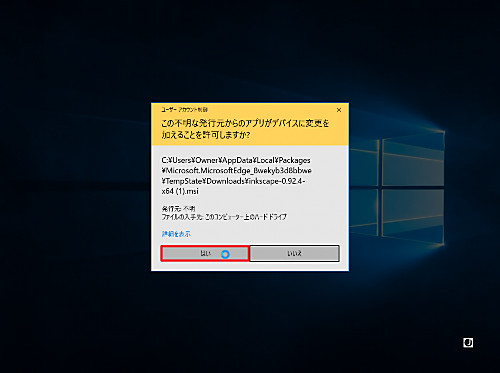
ユーザーアカウント制御が表示された場合は[はい]をクリックします。
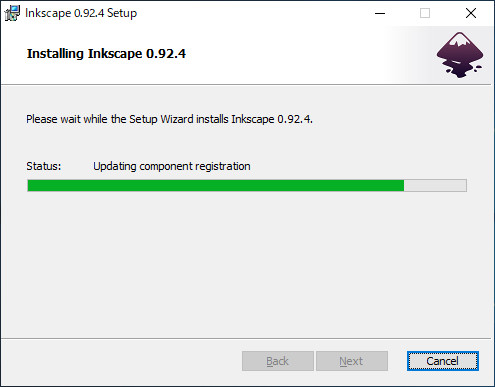
(インストールされますので待ちます)
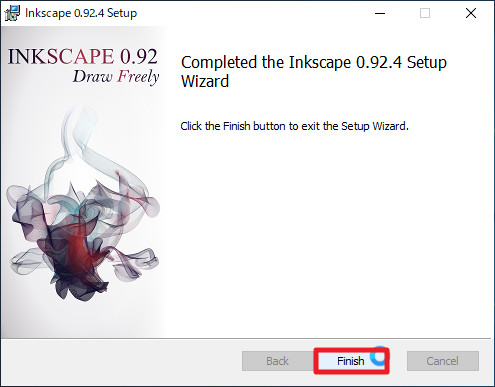
「Completed the Inkscape 0.92.x Setup Wizard」と表示されたら[Finish]をクリックします。
起動する方法
Inkscape を起動する方法はいくつかありますが、ここでは代表的な2つの手順を記載します。いずれかの方法で Inkscape を起動します。
手順A
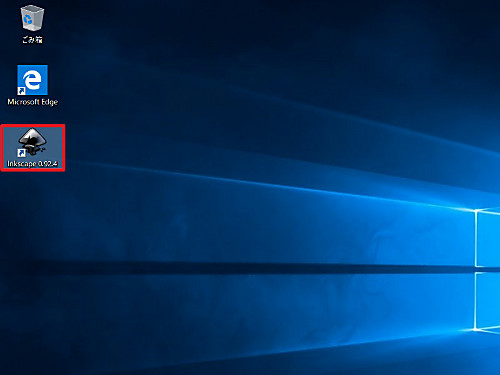
デスクトップ上にショートカットが作成されている場合は、ショートカット アイコンをダブルクリックして起動します。
手順B
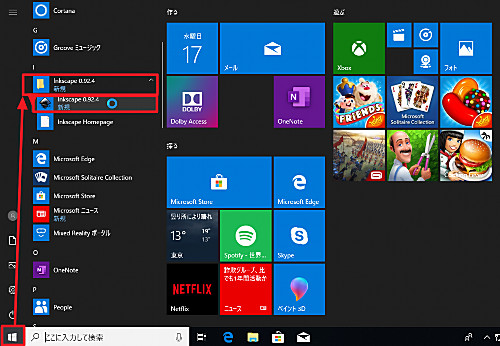
[スタート]ボタンをクリック、「Inkscape 0.92.x」内の[Inkscape 0.92.x]をクリックして起動します。
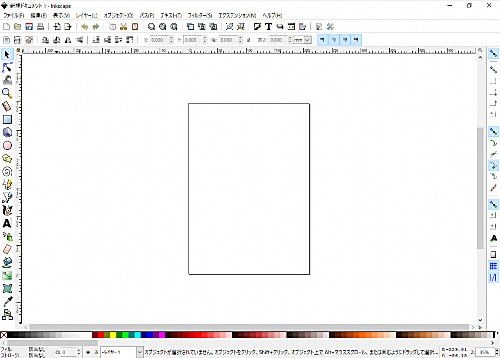
起動しました。
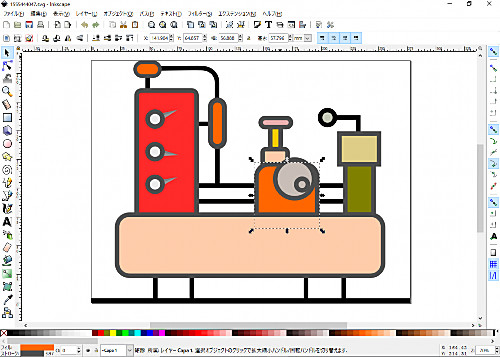
様々な機能を使用して作品を造ります。
アプリ版
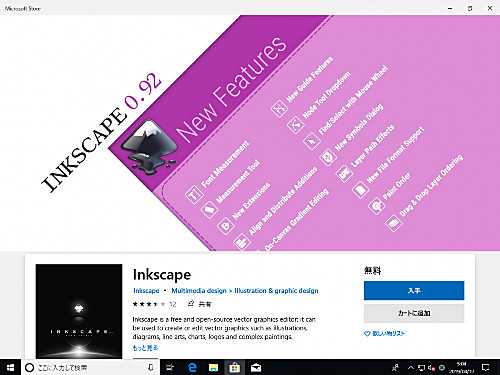
Windows Store には、 Inkscape のアプリ版があります。アプリをインストールする手順については、次のサポート記事をご参照ください:
※アプリ版のページには、どのような機能があるか、どのような作品が作成できるかを紹介する映像がありますので、アプリ版を使用するか否かにかかわらず閲覧することをおすすめします
関連
Krita をインストールする方法については、次のサポート記事をご参照ください:
Paint.NETをインストールする方法については、次のサポート記事をご参照ください:
Autodesk SketchBook をインストールする方法については、次のサポート記事をご参照ください:
GIMP については、次のサポート記事をご参照ください:
OpenShot Video Editor は、その機能の一部をより高度なものにするために Inkscape と連携できます。OpenShot Video Editor をインストールする方法については、次のサポート記事をご参照ください:
注意
- 本操作例は、Windows 10 64 bit に Inkscape 0.92.4 をインストールするものです
スポンサードリンク
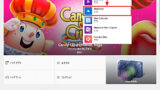

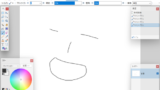

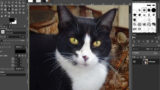
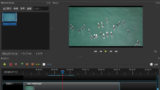
コメント
[…] Inkscape をインストールする方法 (Ver.0.92) | SEECK.JP サポートkb.seeck.jp […]